Hugo 是用 Go 語言開發的靜態網站產生器(Static Site Generator),有著超快產生速度的優點,就讓我們來玩玩看吧。
安裝
Hugo 提供多種安裝方式,含括 Windows / Linux / macOS,以下列出 Windows 與 macOS 安裝方式,其他安裝方式請直接參考官網說明。
Chocolatey (Windows)
1 | choco install hugo -confirm |
Homebrew (macOS)
1 | brew install hugo |
其他安裝方式
請參考 install。
檢查安裝版本
1 | hugo version |
建立新站台
1 | hugo new site hugodemo |
新增佈景主題
Hugo 安裝好是沒有佈景主題的,所以接下來必須來設定佈景主題。
相較於 Hugo,Hexo、Jekyll有預設佈景主題,這點是 Hugo 較為不便的地方。
下載佈景主題
使用 git 下載,好處是新版本更新很方便。
1 | cd hugodemo |
若沒有 git 的環境,可以直接下載 ananke theme 解壓縮放入 hugodemo/themes/ananke。
編輯 config.toml 並將主題設定為 Ananke
1 | echo theme = "ananke" >> config.toml |
其他佈景主題
Hugo 也提供了很多佈景主題,請直接參考 Hugo Themes。
增加一個新文章
1 | hugo new posts/my-first-post.md |
啟動站台
1 | hugo server -D |
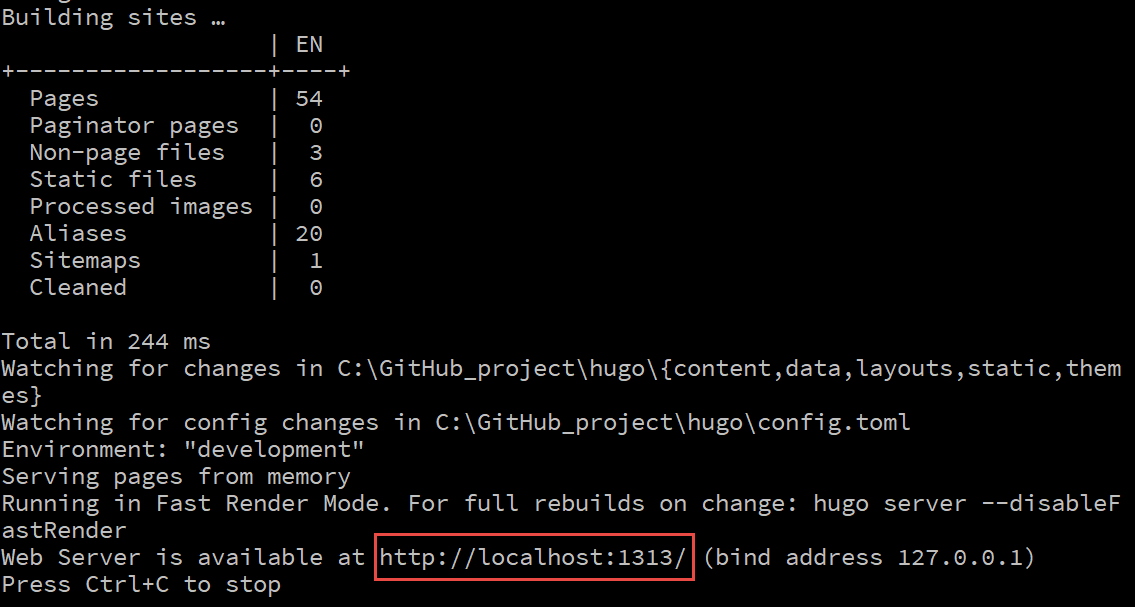
在瀏覽器中輸入紅框處網址即可看成果了。
Hugo 預設 port 為 1313,若被佔用會置換成其他 port。
目錄說明
若展開 hugodemo 資料夾,會包含以下內容
.
├── archetypes
│ └── default.md
├── config.toml
├── content
├── data
├── layouts
├── static
└── themes
其中
archetypes: 放置生成文件的基礎樣板資料夾。
config.toml: 控制 hugo 產生網頁內容的設定檔,預設使用 toml 格式。(也支援 yaml 與 json 格式)。
content: 放置 Markdown 文章與網頁內容的資料夾。
data: 儲存一些 configuration 檔案的地方,協助建構靜態網頁。
layouts: 儲存產生的網頁 layout 樣板(之後範例使用其他的 theme)。
static: 放置靜態內容,如圖片,CSS 以及 *.js 等內容。
themes: 從外部引入的 theme 檔案。
目前只要知道 config.toml, content, static 與 themes 這幾個部分即可。
站台設定
打開 config.toml
1 | baseURL = "https://example.org/" |
部署
當成功的執行站台後,產生的靜態檔會生成在 public 的資料夾下,將此資料夾的靜態檔部署到 Hosting 主機上。
各平台部署方式請參考官網說明。
結論
優點
- 快!快!快!
- 已整合眾多功能(分類、標籤、Sitemap、GA)。
- config.toml 設定統一。
缺點
- 提供的佈景主題較少。
- 擴充插件較少。